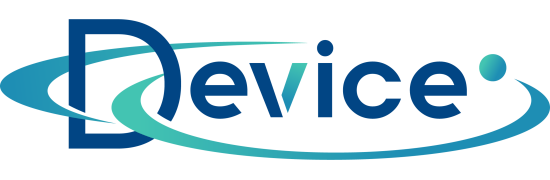How to speed up your computer - tips

"The computer has slowed down, even though it is still fairly new equipment!", "The computer slowed down, and yet just a moment ago it was running at the speed of light!", "The computer slowed down, and yet I chose this more expensive equipment to serve me for a longer period of time!".
Such and many other similar thoughts run through our heads when our computer decides from one day to the next that it will boot up at a turtle's pace and take as long to load a single web page as it takes to brew a cup of coffee.
What to do to make your computer go faster?
So how to speed up your computer, so that the tasks performed on it do not drive us insane? There are several effective ways to do this.
1) The first thing that comes to mind when answering the question:"what to do to make the computer go faster?", it defragmentation driveru.
Important! Defragmentation only makes sense for driverthose HDDs.
What it is? It's a Windows feature that organizes the storage media so that the data on it is more easily accessible to users and programs. This process takes from a few minutes to a few hours, depending on the size of driveru and the state of its filling up. It is recommended that defragment perform every two months.
- How to make it? Hover your cursor over the driveru hard icon, then right-click and select "Properties". The next step is to go to the "Tools" tab, and then click the button "Defragment".
2) On speeding up the computer also affects the removal of ... unnecessary bytes.
A nightmare for slower PC with the operating system Windows 7 is the aero interface. It is visually impressive, but unfortunately, it takes away valuable computing power. Therefore, when our computer slowed down, it is worth restoring the basic interface.
- How to do it? Right-click the desktop, then in the menu and select "Personalize". When you see the icon "Basic and high contrast compositions" select "Basic Windows 7".
For the operating system Windows 10 PC slow down special effects, which are enabled by default along with many other features. True, they improve the visual side of our computer, but they reduce its performance. These include transparency effects and animations.
- How to get rid of special effects? In the Windows menu, find "System" and then select one by one: "Advanced System Settings," "Advanced," "Performance Settings.". The next steps are: click the "Visual Effects" tab, and then click on the "Custom" icon. By this route we should reach the list of visual effects, where we choose: "let the system select itself for performance". Finally, click the "Apply" icon so that your efforts are not wasted.
Removing unnecessary programs in the autostart
3) Another helpful solution to this, how to speed up your computer, may be to remove unnecessary programs from the autostart.
Unfortunately, but the more applications installed on our computer, run at startup the slower it goes. Therefore, it is worth considering which programs we actually use and whether they are indispensable for our work, and which can be removed, because, for example, we will achieve the same results using programs available on the web.
You can remove applications from the autostart by going to "settings", then "applications" and "autostart".
Programs to speed up your computer
Also available on the market are programs to speed up your computer. Among them we can mention, for example: Advanced System Care Ultimate, Ashampoo WinOptimizer , or Soft Organizer . (soft version numbers removed)
- Advanced System Care Ultimate - is a combination of computer optimization and antivirus program. Effectively protects our PC against malware, ransomware and viruses. In the context of faster operation of our computer, it helps to update outdated programs, cleans driver from unnecessary files, speeds up the startup of applications.
- Ashampoo WinOptimizer - speeds up PC, allows you to control backlogged processes and unnecessary services. Also, cleans autostart folders, speeds up system startup, frees up space on driveru, eliminates traces of network presence.
- Soft Organizer - removes completely unnecessary applications without leaving a trace of them on driveru hard drive of our computer. It also monitors in real time the changes made during the installation of the program.
4) The latest patent for speed up your computer, worth mentioning is the clearing of the windows registry.
A registry is nothing more than a kind of PC logbook. Over many years of computer use, it "clogs up" with hundreds of entries, including leftover programs that have long since been removed from the computer. By cleaning up the registry, our equipment will speed up.
- How to clean windows registry? A suitable application such as CCleaner can be helpful here. Its advantages? Cleans driver hard and registry from data that slows down your computer.