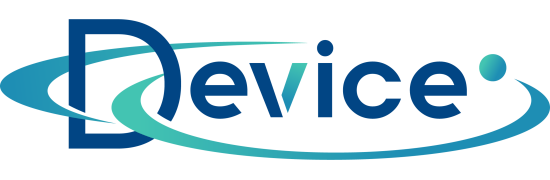How to deal with an overheating laptop?

How the cooling system in a laptop works?
Laptops consist of components, powered by electricity. During operation, when computing power and component load increases, some of the electricity is converted into heat energy. The heat generated by the device is dissipated by the cooling system. It is a very important part of the design, which ensures proper operation of the device and optimum service life. When the cooling system is not working properly, the laptop starts to heat up and its performance decreases.
The laptop's cooling system consists of a heatsink, heat pipes and fans. By construction it resembles the cooling system in a car. Heat from the core of the cooling system is transported to the heat sink via heat pipes. When the heat sink heats up to the point where it can't take away any more heat, the fan is activated. Its job is to draw in cool air from outside and introduce it into the heat sink, which cools the entire cooling system of the laptop.
Why the laptop overheats?
During operation, the laptop's cooling system sucks not only air, but also the dust inside it, and dirt accumulates inside the device. Dust buildup in the computer's internal components is one of the most common causes of laptop overheating. Dirt prevents adequate air circulation, increasing the risk of overheating. Placing your laptop on a soft surface such as a bed or couch can also block the vents and lead to increased the temperature of the components.
Overheating of a laptop is very often due to its improper use. Mobile computer should not be exposed to too high a temperature - using a laptop in a brightly lit room, can lead to its damage. Too much load on the processor by running too many programs at once can also risk overheating the laptop. Another reason for overheating may be that the thermal conductive paste, the mass responsible for conducting heat, has dried out or worn away.
How to check the temperature of a laptop?
The simplest and most popular way to monitor the temperature of components laptop is to install one of the programs to monitor the temperature of the CPU. They allow you to check the current temperature of the laptop's processor and catch any problems with the cooling system. Each processor has its own recommended temperature ranges in which it can safely operate. Manufacturers provide information on tolerable temperature range in product specifications. However, for simplicity's sake, it can be assumed that at rest the processor should generate roughly 30-50°C, and under load 60-80°C. Diagnostic programs provide detailed information on the load and heating of the processor, graphics card and other components of the laptop.
What to do to keep your laptop from overheating?
What are the typical symptoms of a laptop overheating? These include a very warm laptop chassis, slowed performance and reduced performance, continuous loud fan operation, system hangs and computer shuts down, and abnormal image display. If you notice even one of these factors, make sure to properly cooling of the laptop. How to lower the temperature of a laptop with home remedies? There are several simple methods.
Cleaning the fan
An obstructed fan is one of the most common reasons for a laptop overheating. When using the computer, take care not to block the fan openings by placing it on bedding, the couch or your lap. Regular cleaning of laptop cooling system prevents accumulation of dirt in components. Cleaning the cooling system of a laptop is relatively simple and can be done by yourself. All you have to do is unscrew the laptop case and use compressed air to remove the dust.
Thermal conductive paste replacement
Thermal conductive paste is between the cooling system and the processor and graphics card. Its job is to transfer heat to the heatsink and protect internal components thermally. Thermal conductive paste dries out and loses its properties over time, and the laptop begins to be prone to overheating. It should be replaced approximately every 2-3 years. You can do it yourself or have it replaced by specialists.
System optimization
Running unnecessary programs in the background can severely tax a laptop's processor and lead to higher component temperatures. Using system optimization software, will increase the speed and performance of the device. Optimization programs delete unnecessary files to free up space on driveru, close unused programs, and prioritize processors to ensure the best performance.
Cooling pads for laptops
Using laptop cooling pads can also help prevent the device from overheating, as well as quickly cooling down the laptop when required. Such pads have built-in fans that dissipate heat from the device and help maintain the right temperature. It is important that the pad is properly matched to the laptop model. This is the best solution for people who often use their laptop in bed or on the couch. Cooling pads provide adequate support for the laptop and prevent blocking of vents.